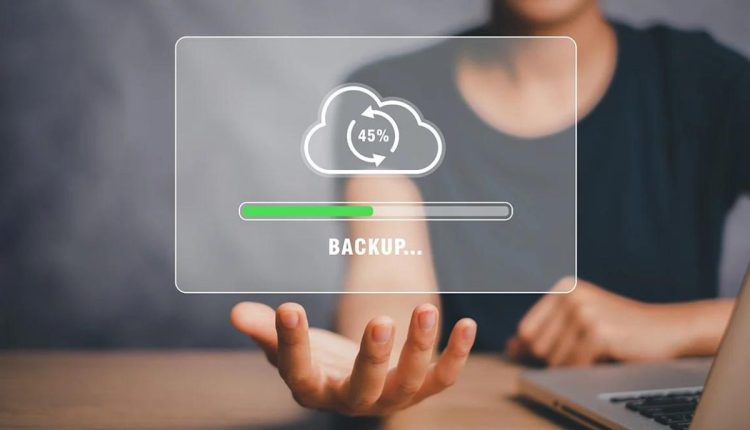How to Back Up Your Data Securely
Data is one of our most valuable assets, and ensuring its safety is paramount in today’s digital world. Backing up your data securely is essential to protect it from potential loss due to hardware failures, malware attacks, or accidental deletion. This article provides a step-by-step guide on how to back up your data securely to safeguard your precious files and information.
1. Choose the Right Storage Medium
Select a reliable and secure storage medium for your backups. Options include:
- External Hard Drives: These offer ample storage space and can be disconnected from your system after backup, reducing the risk of malware attacks.
- Cloud Storage Services: Cloud services provide remote backup with encryption and accessibility from anywhere with an internet connection.
- Network Attached Storage (NAS): NAS devices enable backups across multiple devices on a local network, offering convenient centralized storage.
2. Use Encryption
Whether you choose an external drive or a cloud service, ensure your backups are encrypted. Through encryption, your data undergoes scrambling, rendering it indecipherable without the proper decryption key. Most reputable backup solutions offer built-in encryption features.
3. Schedule Regular Backups
Set up a regular backup schedule to ensure your data is always up to date. Automated backups prevent data loss due to forgetfulness or procrastination.
4. Follow the 3-2-1 Rule
Adhere to the 3-2-1 rule: Have at least three copies of your data, store them on two different types of media, and keep one copy offsite. This redundancy strategy adds an extra layer of security.
5. Test Your Backups
Periodically test your backups to ensure they are functioning correctly and can be restored without issues. This practice ensures your data is recoverable in case of emergencies.
6. Use Strong Passwords
Secure your backup devices or accounts with strong passwords. Steer clear of common passwords and create unique combinations with a mix of uppercase and lowercase letters, numbers, and special characters.
7. Enable Two-Factor Authentication (2FA)
Where possible, enable 2FA for your cloud storage or backup services. 2FA adds an extra layer of protection by requiring an additional verification method, such as a one-time code sent to your mobile device.
8. Keep Your Backup Software Updated
Regularly update your backup software to benefit from the latest security enhancements and bug fixes.
9. Separate Work and Personal Backups
If applicable, keep your work and personal backups separate to ensure privacy and security of sensitive information.
10. Secure Physical Storage
If you use external hard drives for backup, store them in a safe and secure location, away from potential physical threats such as fire or theft.
11. Monitor and Manage Access
Control access to your backups and limit permissions only to trusted individuals or accounts. By doing this, you decrease the risk of unauthorized access.
12. Consider Offsite Backups
In addition to local backups, consider offsite backups. Storing data in a different physical location protects against site-specific disasters.
In conclusion, Backing up your data securely is a critical practice in safeguarding your information from potential loss or cyber threats. By following the steps outlined in this guide, you can ensure the safety and availability of your data, providing peace of mind and protection for your digital assets.
FAQs (Frequently Asked Questions)
- Why should I back up my data? Backing up your data is crucial to protect it from potential loss due to hardware failures, malware attacks, accidental deletion, or other unforeseen events.
- How often should I back up my data? The frequency of data backups depends on how often your data changes. Consider daily or weekly backups for critical data.
- Can I use a USB flash drive for backups? Yes, you can use a USB flash drive for backups, but it’s essential to ensure its capacity is sufficient for your data, and you store it securely.
- Should I rely only on cloud backups? While cloud backups offer convenience and accessibility, it’s advisable to have additional local backups for added redundancy.
- How long should I keep my backups? Keep multiple versions of your backups to enable restoration to a specific point in time. For important files, retain backups for a few months or longer.